How to Use Midjourney to Generate AI Videos in 2025
Contents
Midjourney was one of the earliest and most popular AI image generators that let people create high-quality images from just text prompts. While most tools started with polished web apps, Midjourney took a different route. It launched as a Discord bot.
To generate an image, you had to type a command like /imagine followed by your text prompt and any extra parameters for customization. It gained serious traction for its artistic, stylised, and highly detailed visuals, and has come a long way since then. Midjourney now supports video generation and has released a clean and user-friendly web interface that makes it a lot easier for everyday users to use!
If you haven’t tried using Midjourney’s web interface and video generation feature yet, this article will walk you through everything you need to know. We’ll show you how to use Midjourney’s web interface to generate short videos from images, and even extend them into longer clips!
Let’s get started.
What is Midjourney
Midjourney is an AI visual generation tool built by an independent research lab. With just a text prompt, you can create almost any image or video you can imagine. Since it launched, Midjourney has built a reputation for its artistic, stylised, and highly detailed visuals. The results often look like digital paintings or concept art, with dramatic lighting, rich textures, and a surreal or cinematic feel.
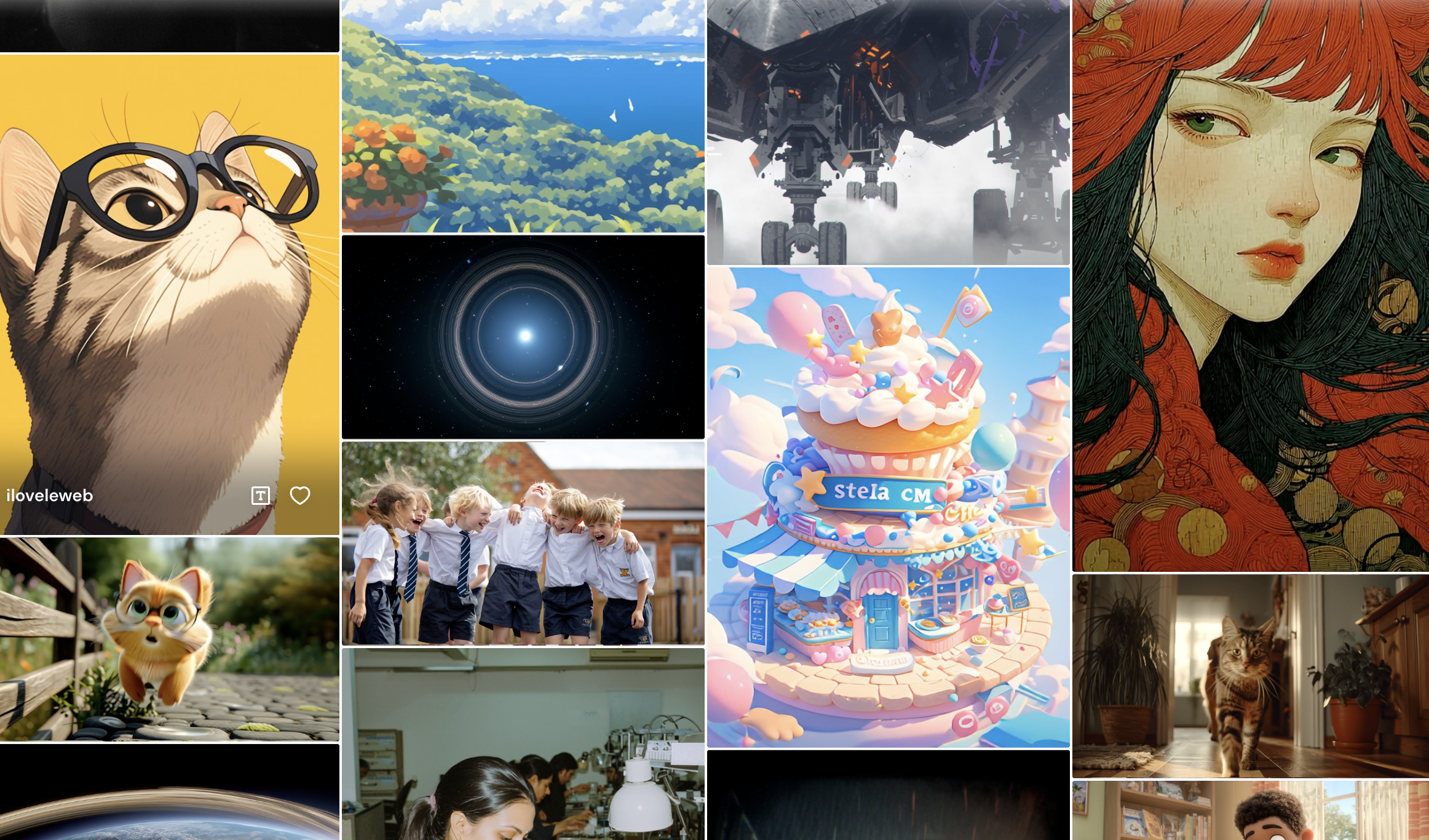
Because of that, it’s especially popular with artists, designers, game developers, and content creators. People use it to create everything, like concept art, storyboards, branding visuals, moodboards, or simply to explore wild, creative ideas.
Now, you can even turn your Midjourney-generated image (or any uploaded photo) into a 5-second animated video with a single click. We’ll cover exactly how that works next.
Getting Started with Midjourney (Web Tutorial)
To use Midjourney’s image or video generation features, you’ll need an active subscription. Here’s how to get started:
Step 1. Go to Midjourney
Visit Midjourney’s website and sign up for an account, or just log in with Google or Discord if you already have one:
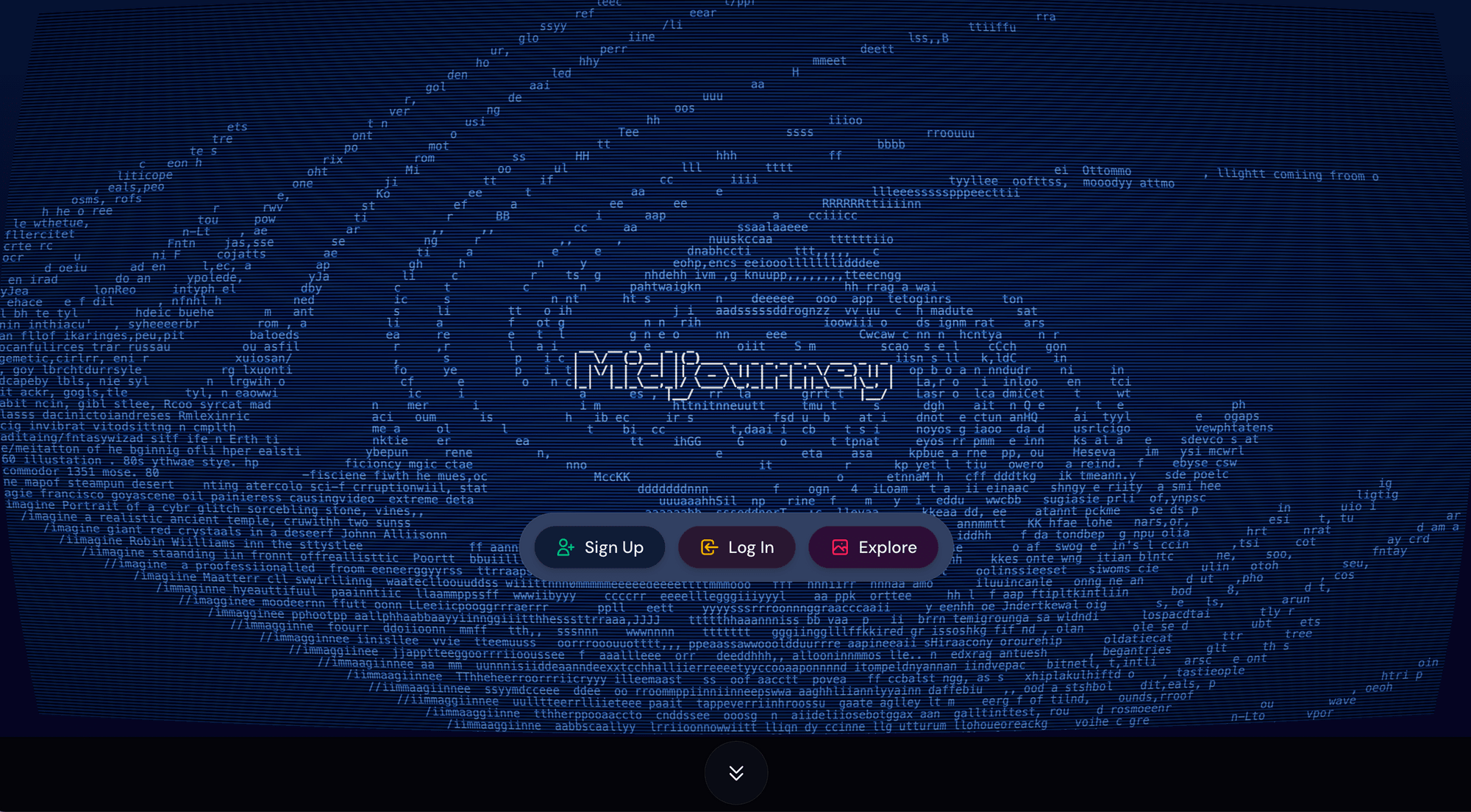
Step 2. Explore the Dashboard
Once you’re logged in, you’ll land on the Explore page, where you can browse images and videos created by other users. On the sidebar, you’ll see tabs like “Create” , “Edit” , “Personalized” , “Organize” , and more:
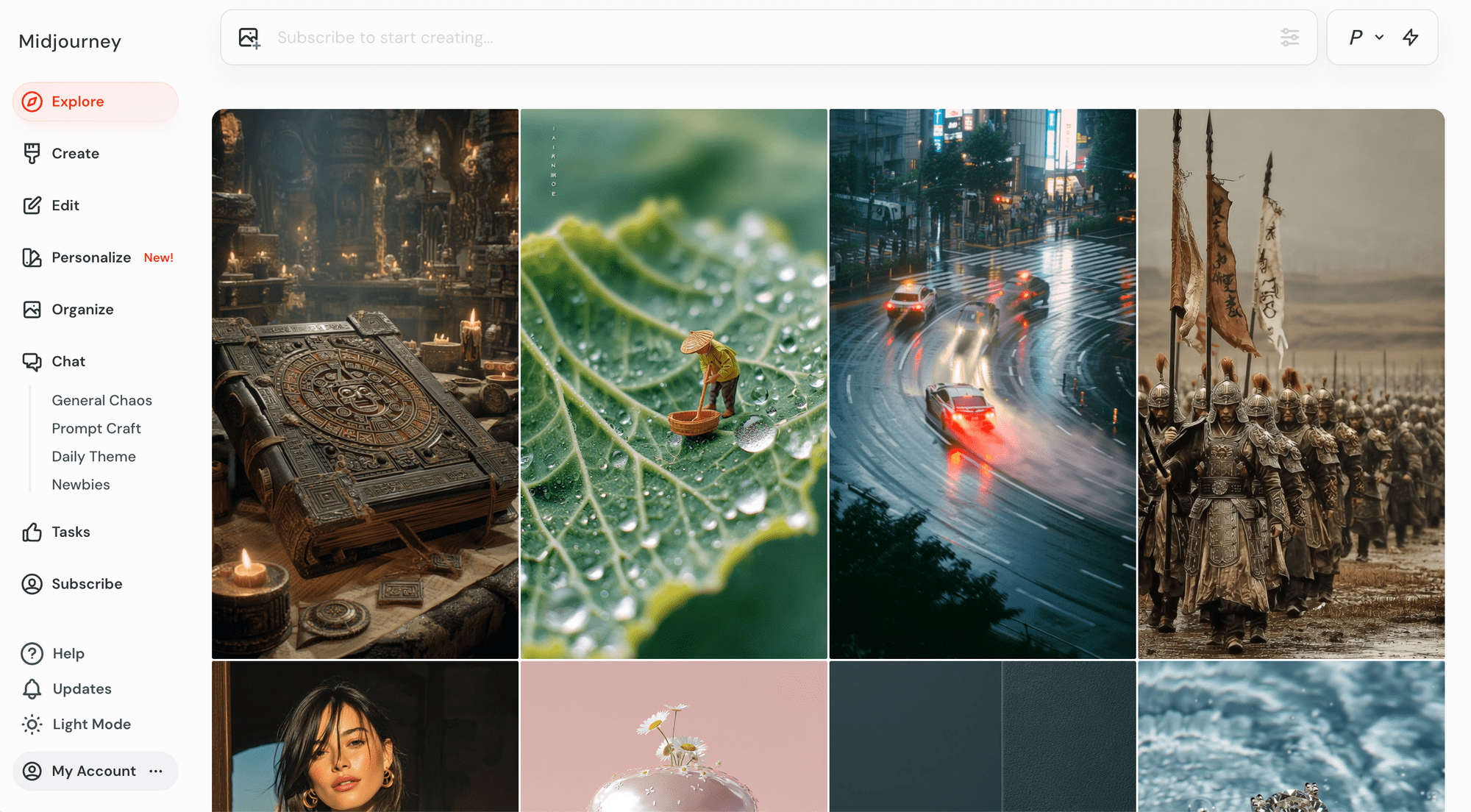
Here’s what each page allows you to do:
- Explore - Browse stunning images and videos created by the community to get inspiration, with Random, Hot, and Top views.
- Create - See your images and videos generate in real-time, and modify them if needed.
- Edit - Upload and edit any image using Midjourney's advanced editing tools.
- Personalize - Build your own custom image styles with personalized profiles and moodboards.
- Organize - Keep track of everything you've created, with search, filter, and sort functions.
- Chat - Public and private chatrooms where you can engage with the community, and even generate images and send voice messages.
- Task - Participate in surveys and activities to contribute feedback and maybe earn some rewards.
Step 3. Start Creating
To start creating, click on the input bar at the top of the page:
If you’re not subscribed yet, a pop-up will prompt you to join. Simply click “Join now” , pick a plan, and continue:
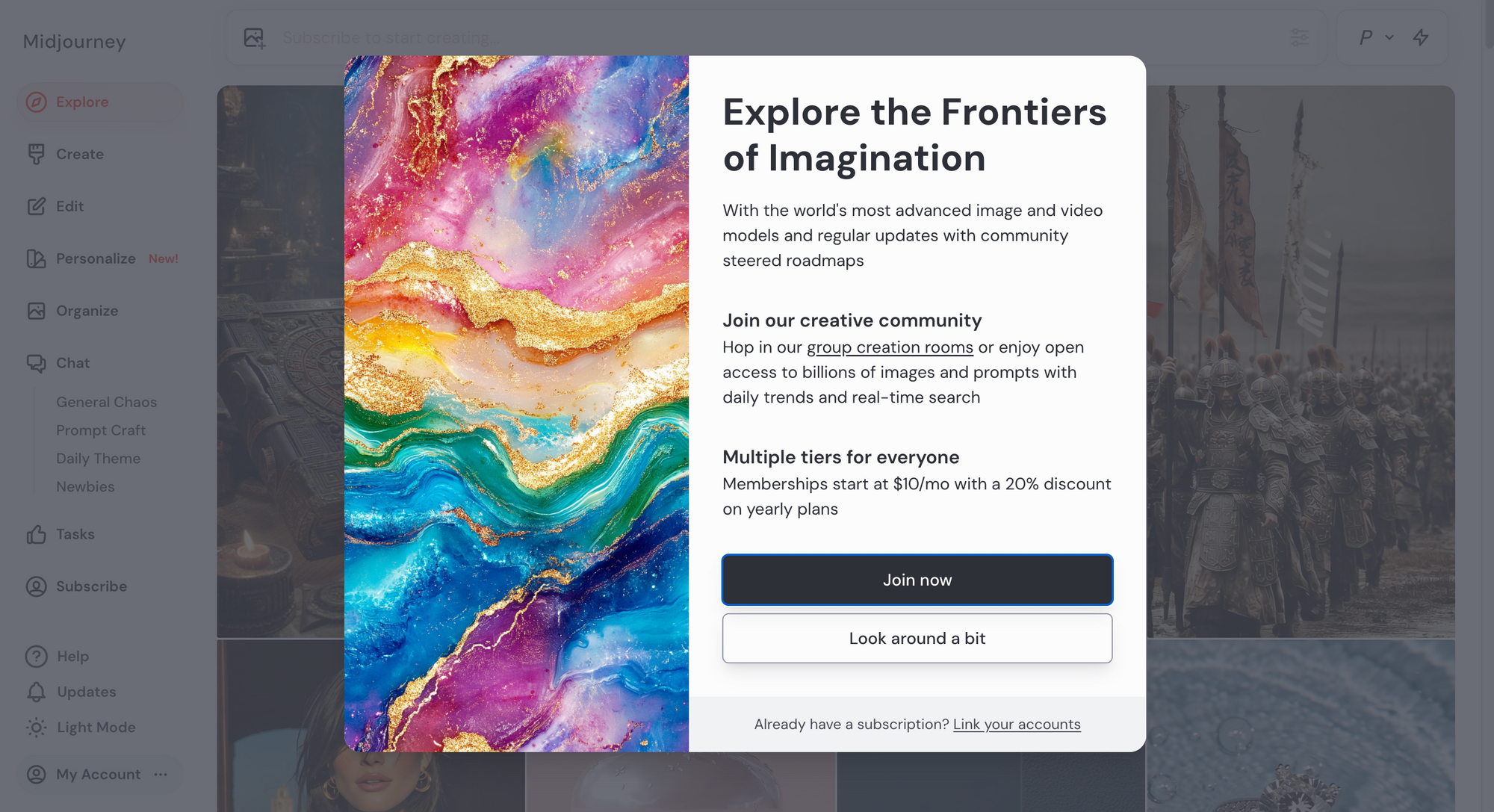
To generate a video, you’ll need an image (you can't generate a video using just a text prompt). You can either create one with Midjourney…
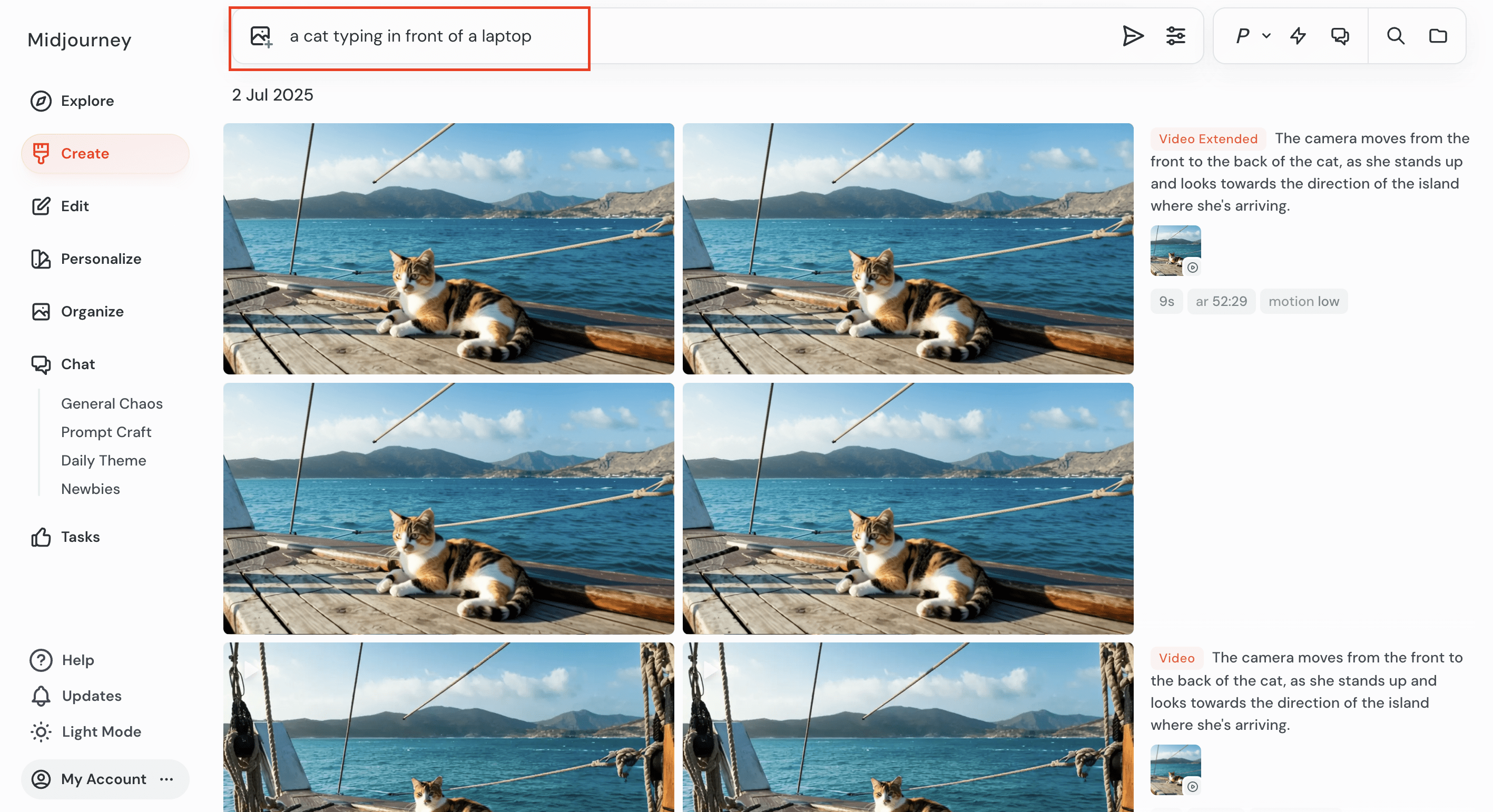
…or upload your own from the input bar:
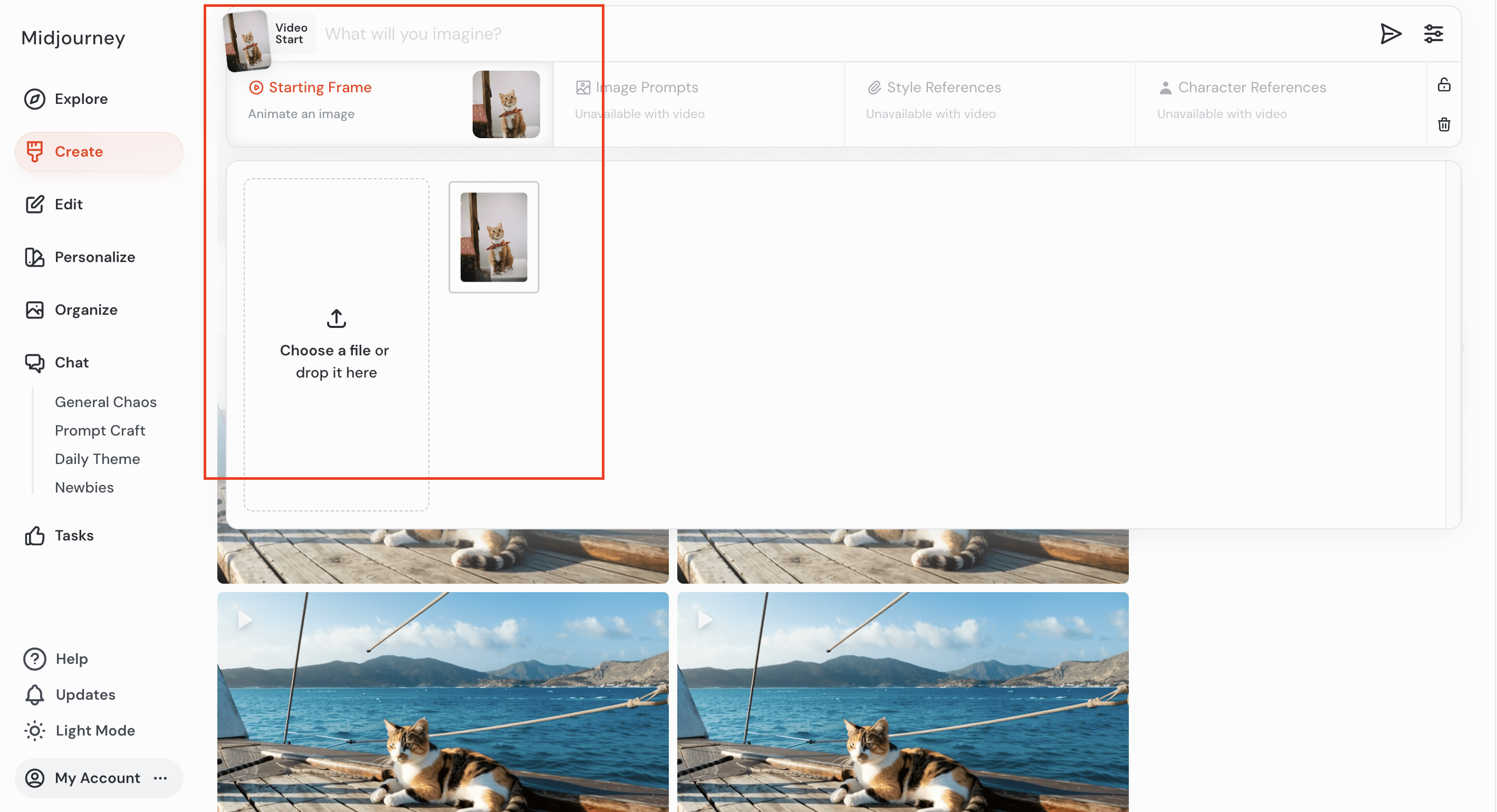
Animating Midjourney-Generated Images
After you’ve generated images using a text prompt in Midjourney, you’ll see the “Animate” button when you hover your mouse over one of the images:
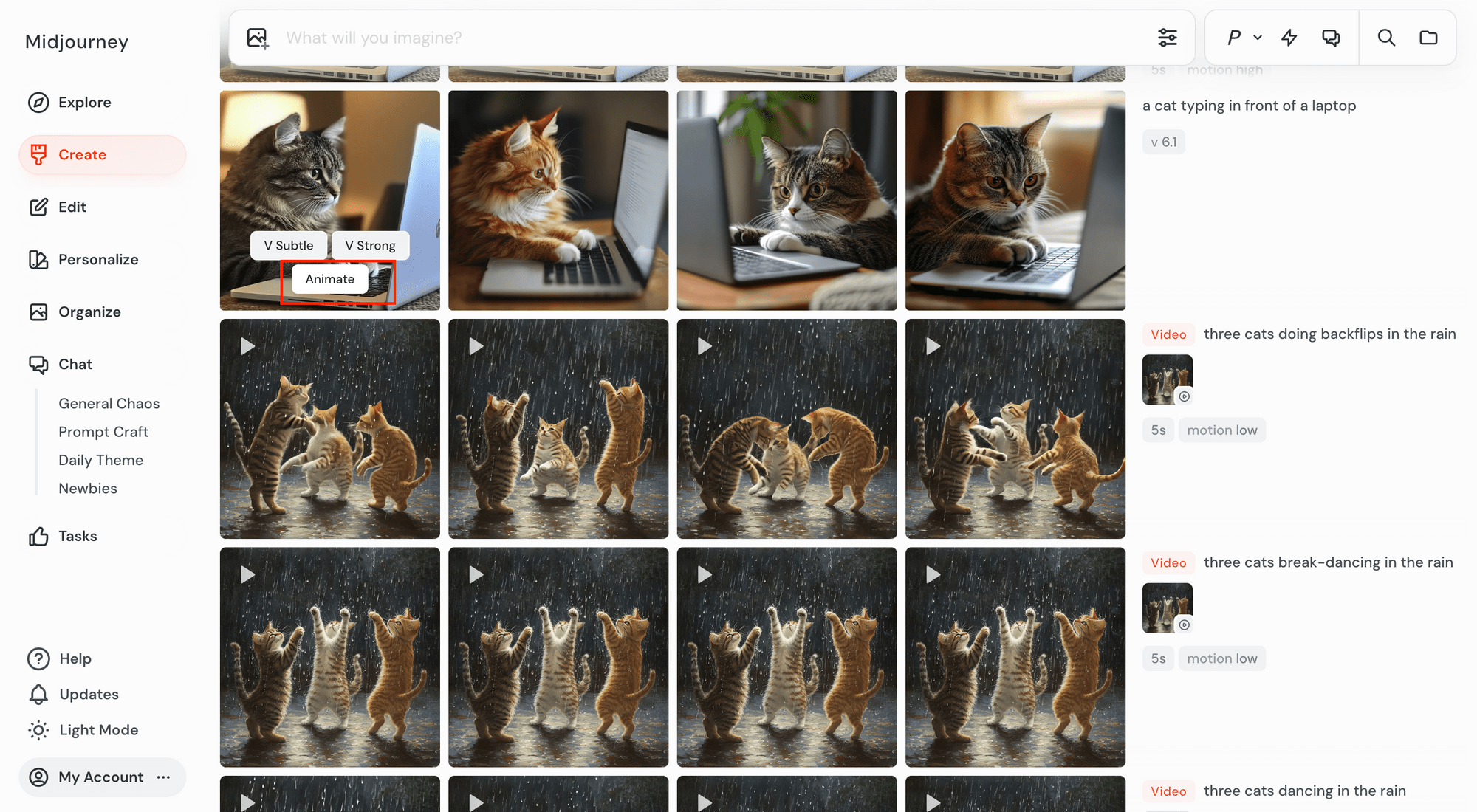
Clicking the “Animate” button will automatically generate a 5-second video using the High Motion setting. Here’s an example result generated from the image in the screenshot above:
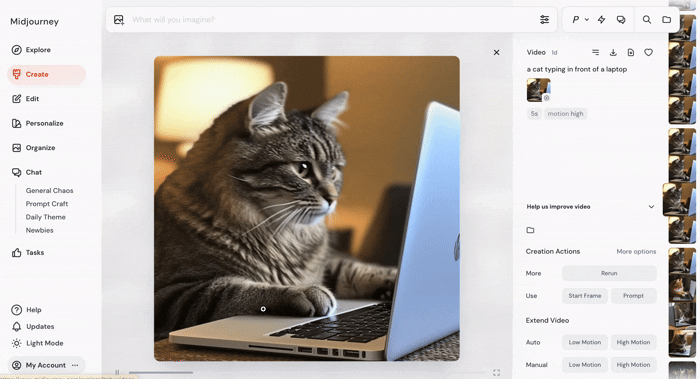
If you want more control over the video quality and how it turns out, just click on the image and choose “Low Motion” or “High Motion” under either Auto or Manual mode:
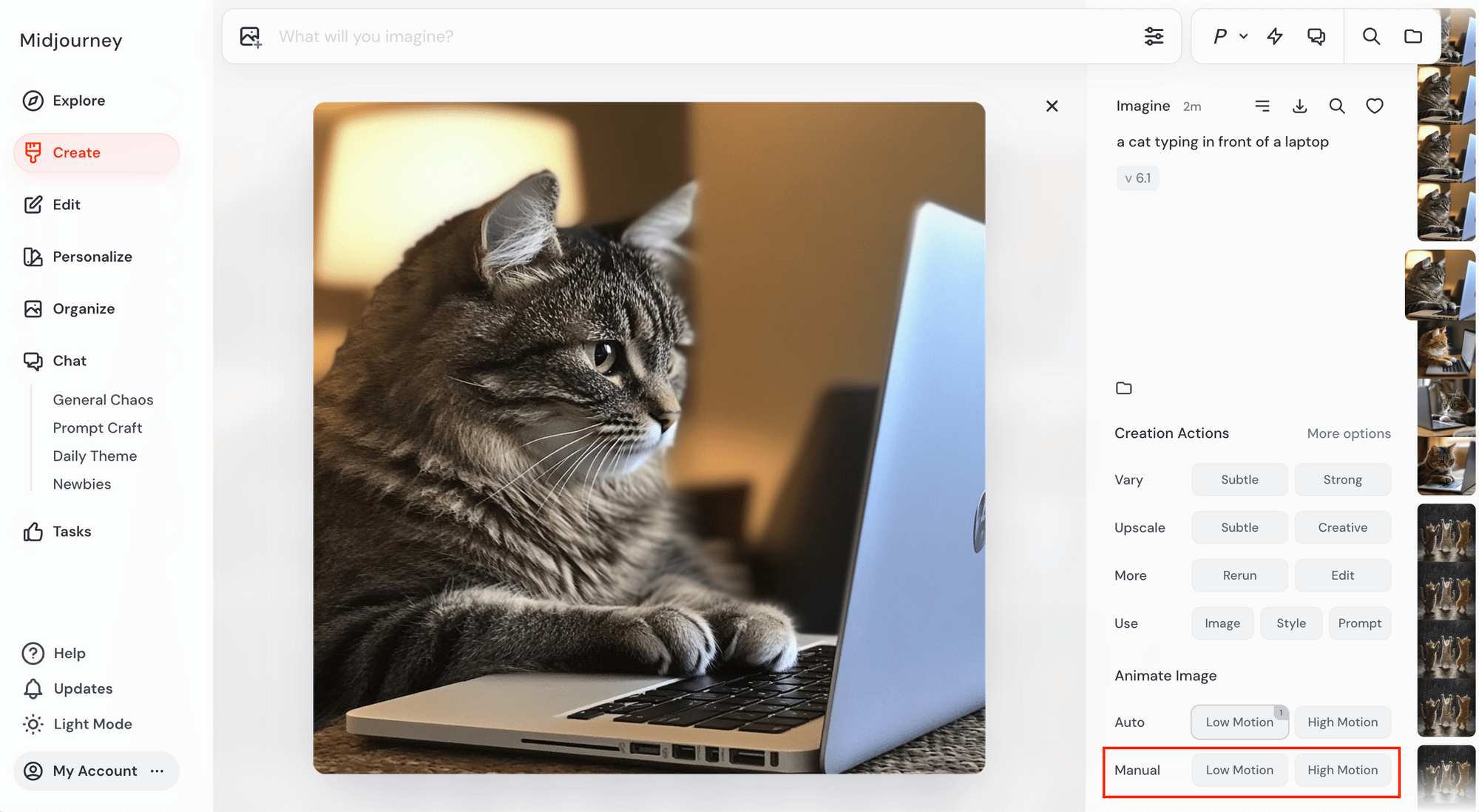
🐱 Meow Memo: Low Motion usually gives you still scenes, slow camera movements, or subtle character actions. High Motion , on the other hand, tends to produce bigger camera moves and more noticeable character motion, but it might also result in unrealistic or glitchy effects.
Auto mode will animate your image automatically based on the motion quality (Low Motion/High Motion) you choose. Manual mode does the same, but lets you add a text prompt to describe how you want the animation to look:
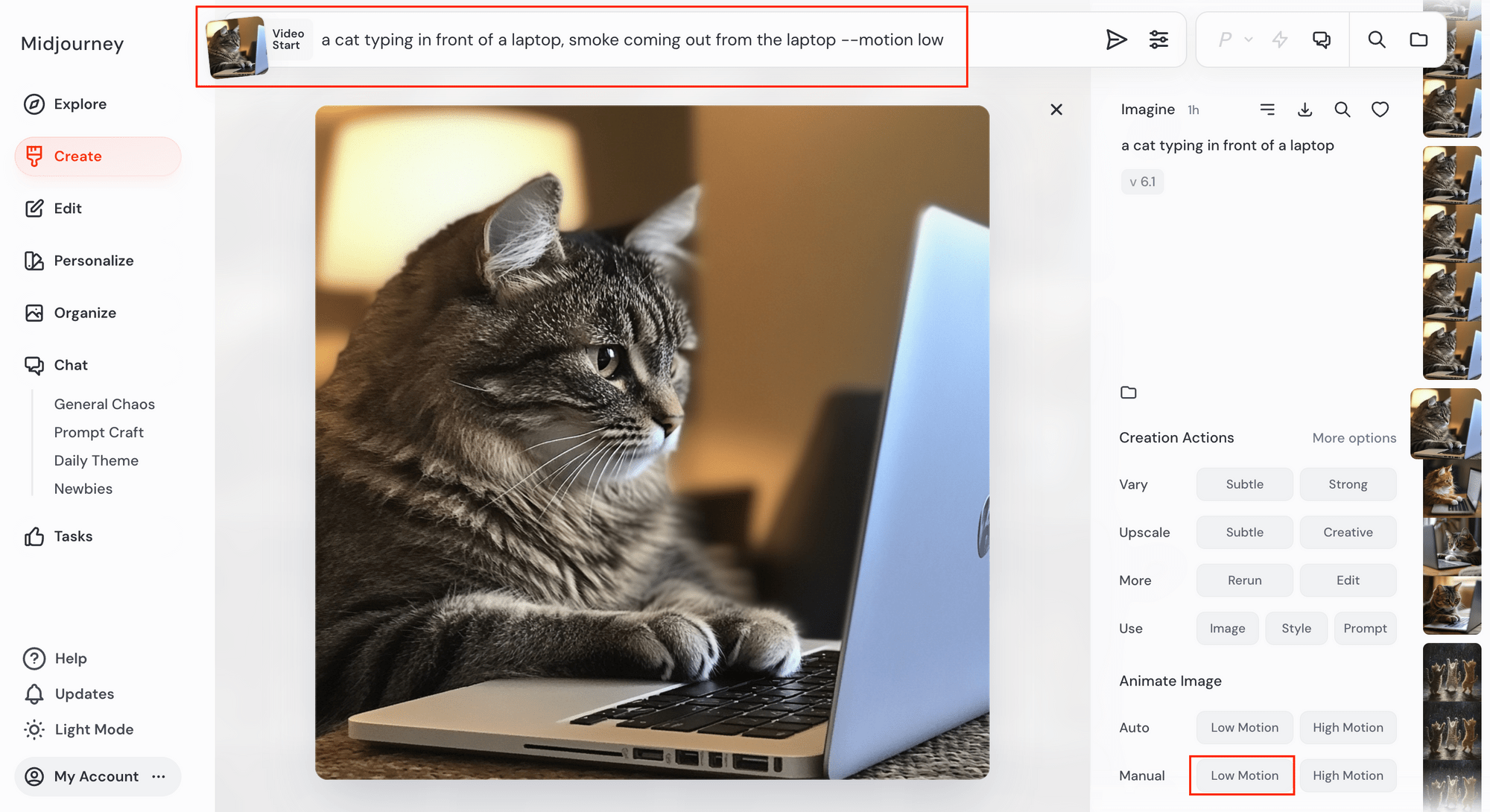
Midjourney will automatically insert --motion low or --motion high into your prompt depending on the setting you choose.
🐱 Meow Memo: Currently, video generation only works with video-specific parameters:
--motion low,--motion high, and--raw.
Animating Your Own Images
Besides Midjourney-generated AI images, you can also upload your own images and animate them. Just upload from the input bar:
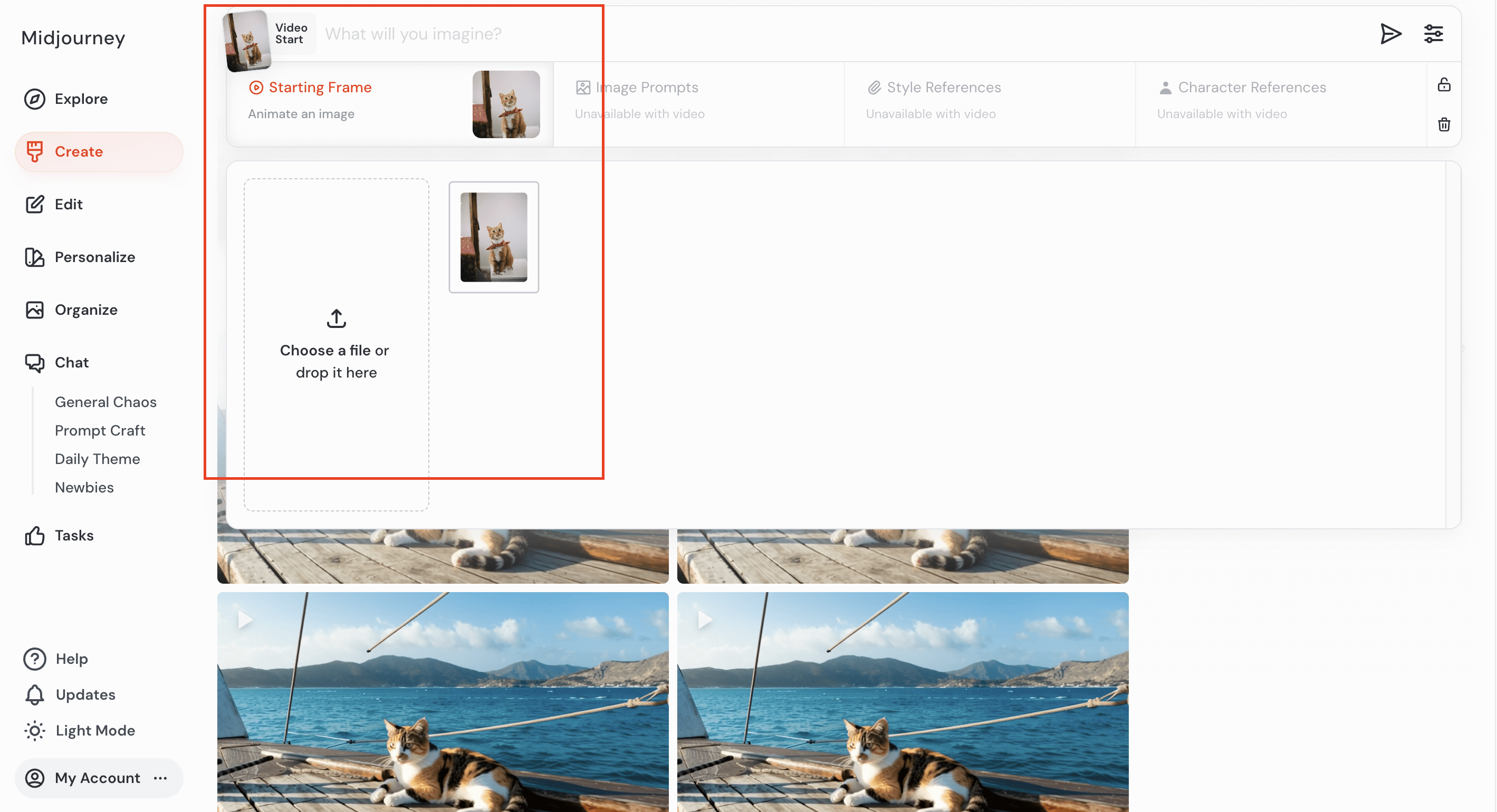
Then, either generate an animation directly (no prompt):
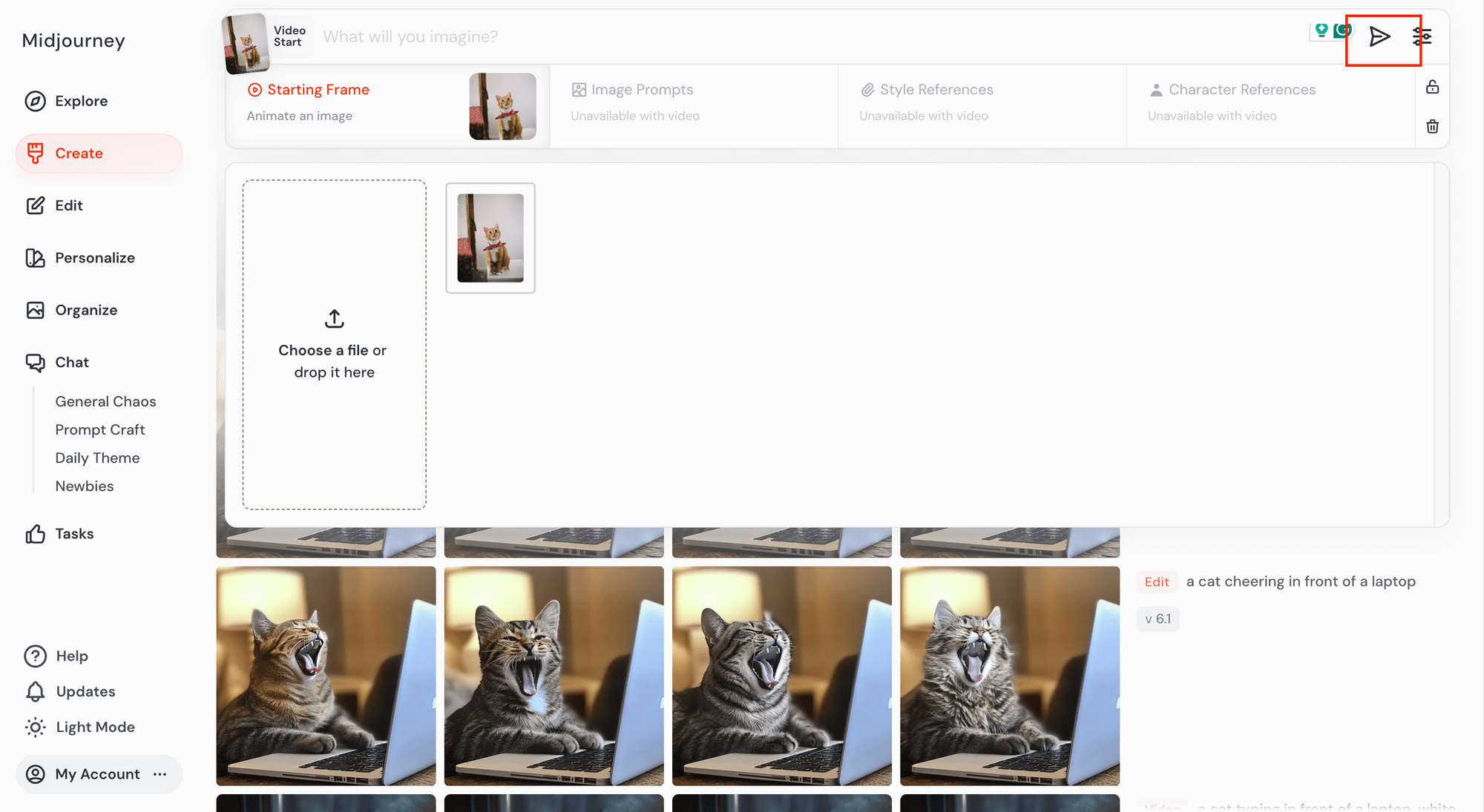
…or add a text prompt to describe the motion:
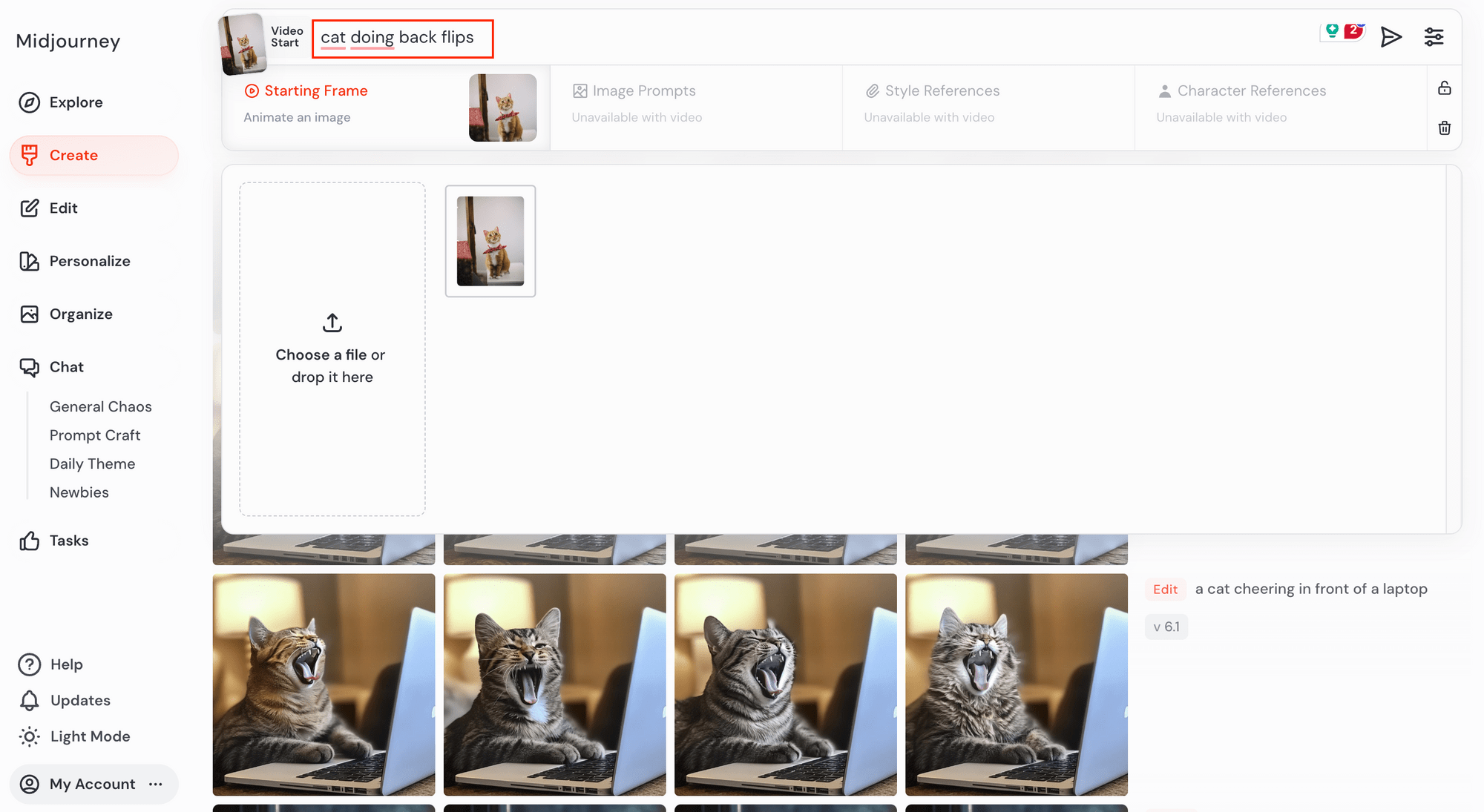
And of course, you can adjust the motion and animation quality, via the “Settings” icon:
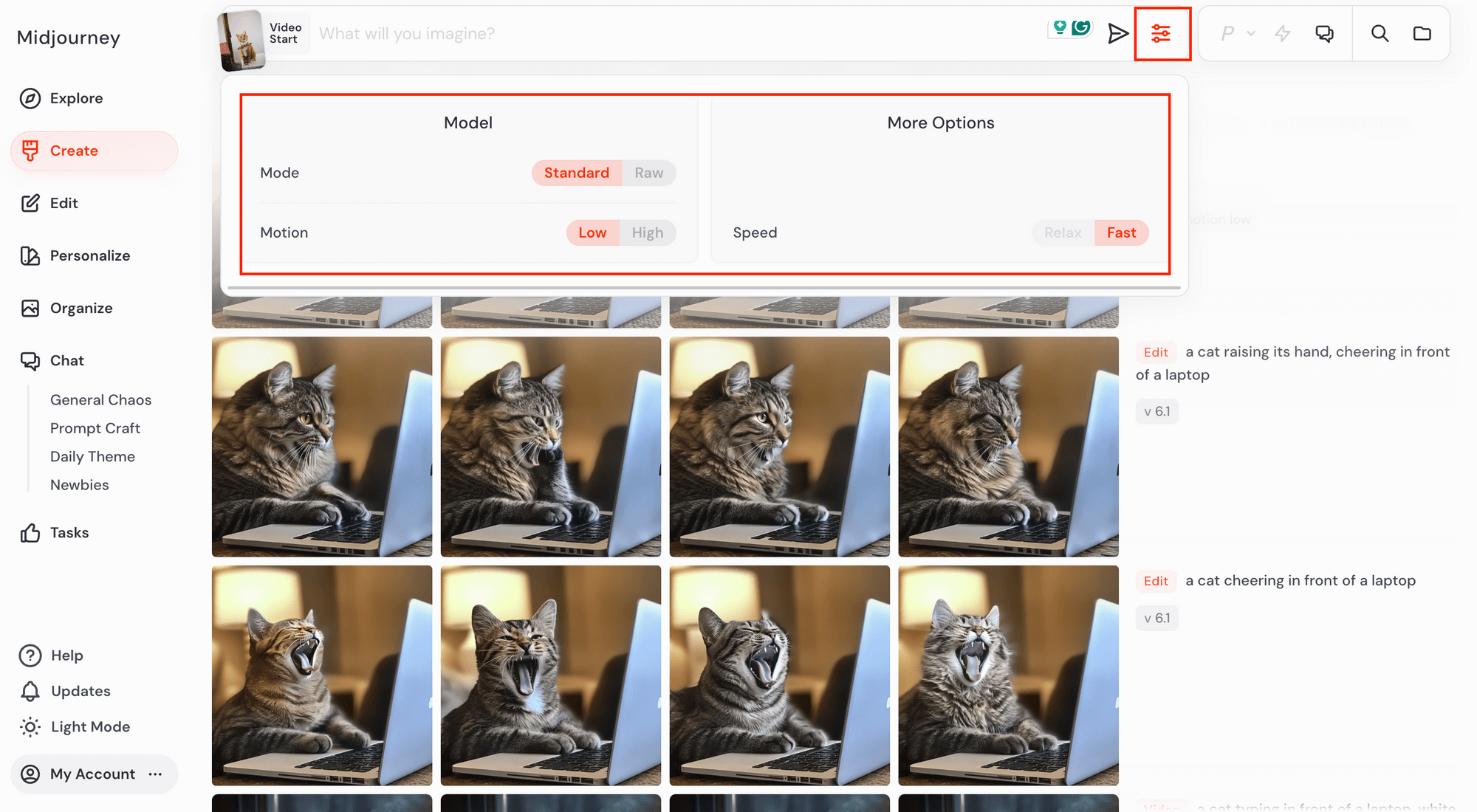
Modifying the Results
After your video is generated, you can extend it by another 4 seconds. You'll be able to see the "Extend…" buttons when you hover your mouse over the results:
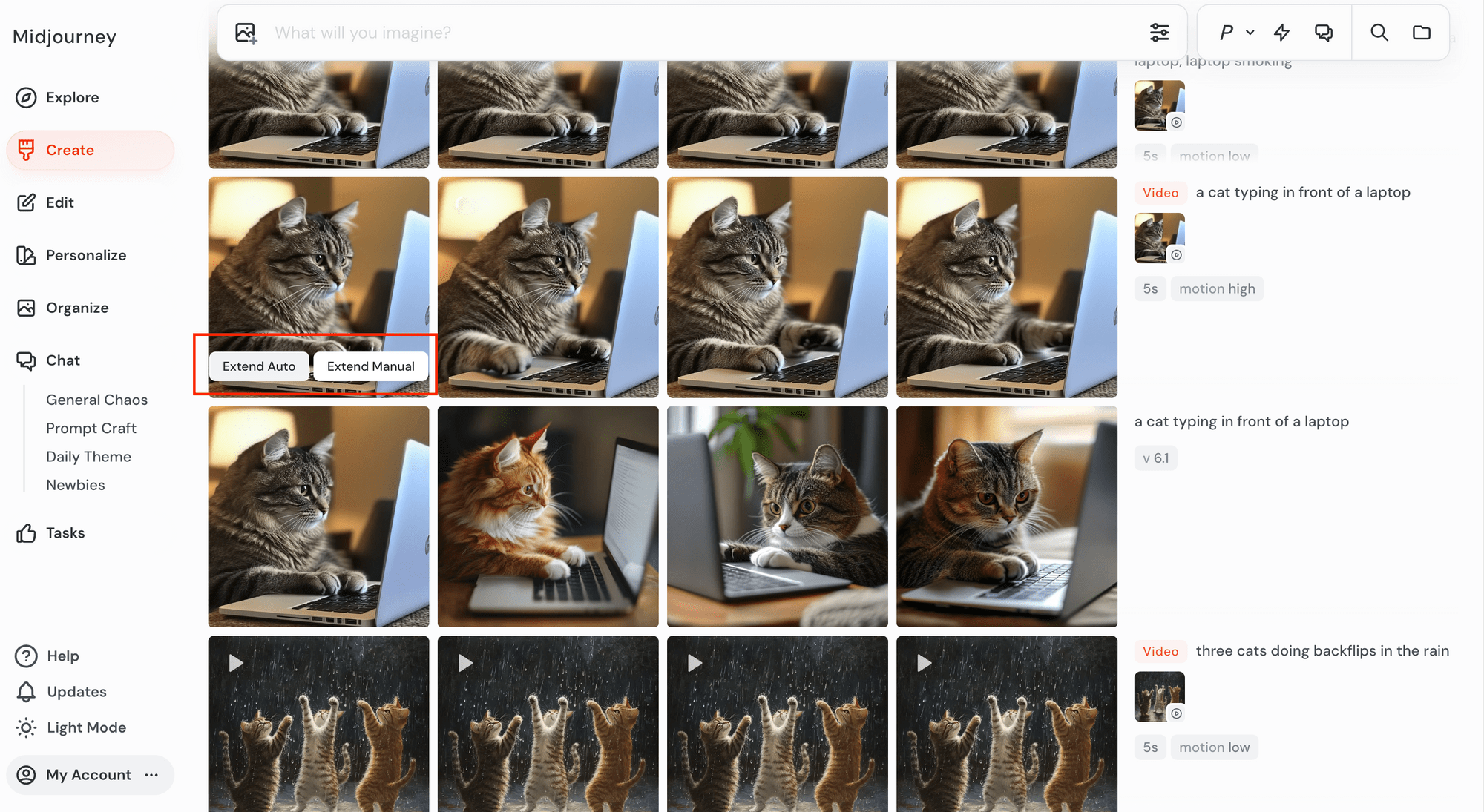
And when you click on the result thumbnail, you can select to extend the video in “Low Motion” or “High Motion” in both Auto and Manual mode:
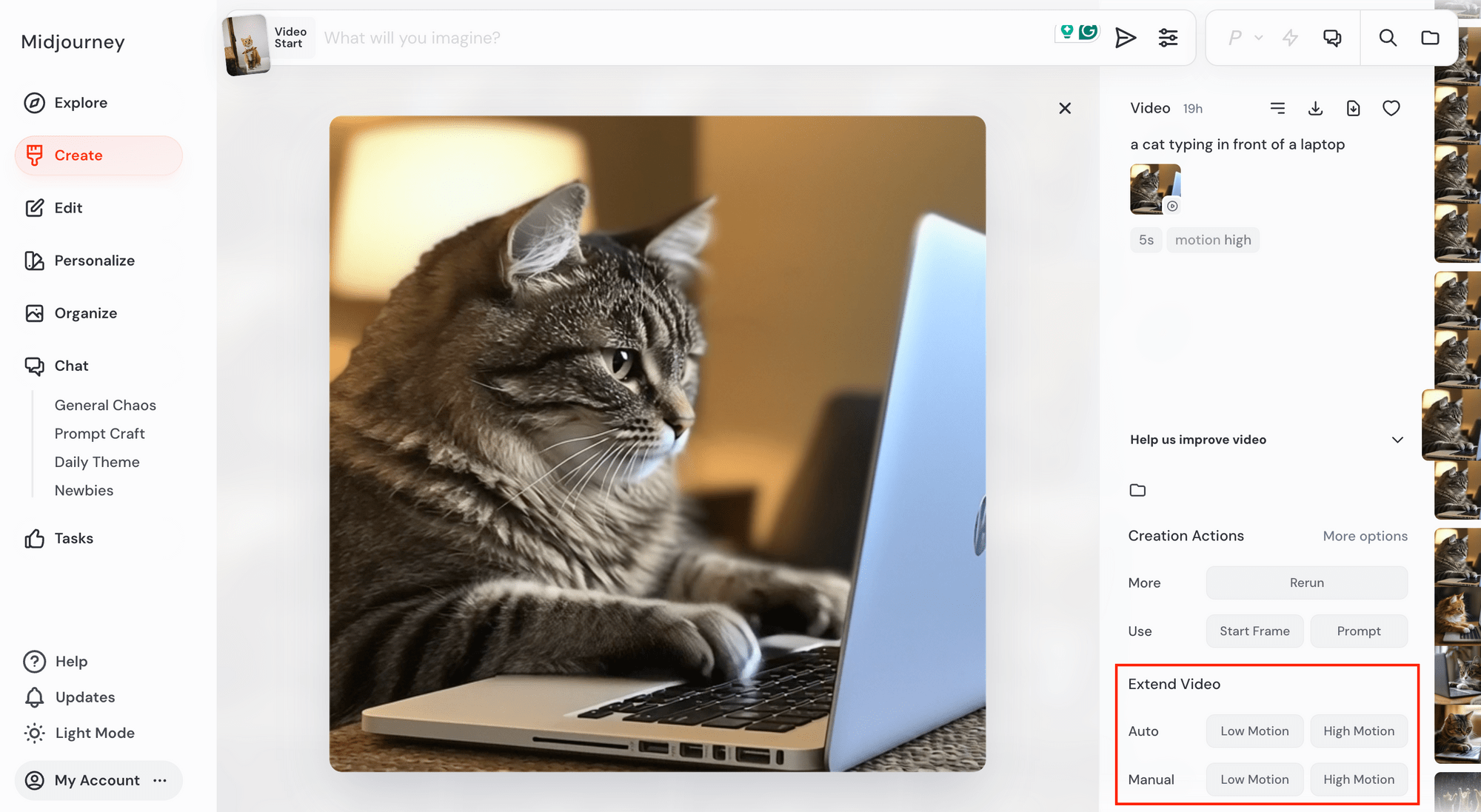
🐱 Meow Memo: You can keep extending the video in 4-second increments. Each extension builds on the last one.
Bonus: Prompt Writing Tips
The quality of your text prompt has a direct impact on the final result. Midjourney has shared a few solid tips to help you write better prompts:
1. Keep It Short and Simple
Midjourney works best with short and concise prompts. Overloading your prompt with long lists or detailed instructions may confuse Midjourney.
❌ Don’t: a glowing jellyfish with blue light and green tentacles swimming slowly underwater in a 4K cinematic scene with dramatic colors and lens flares, and detailed ripples
✅ Do: a glowing jellyfish, underwater, cinematic lighting
🐱 Meow Memo: Midjourney’s default style fills in the gaps automatically when you use a short prompt.
2. Use Specific Adjectives
Instead of vague words like “big” or “nice”, use more descriptive alternatives.
❌ Don’t: big, nice
✅ Do: huge, gigantic, massive, cute, cozy, elegant
3. Be Clear with Numbers
Instead of using just plurals, use a specific number or even a collective noun.
❌ Don’t: eggs
✅ Do: three eggs
4. Use the -no Parameter
If there’s something you don’t want in your image, say it with the --no parameter.
❌ Don’t: blue sky with no sun
✅ Do: blue sky –no sun
Besides that, try to include key elements in your prompt, like the subject , medium , environment , lighting , colour , mood , and composition. This will give you better, higher-quality results.
Is Midjourney Free
Midjourney isn’t free to use. To use the web interface or Discord bot to generate images and videos, you’ll need to be on a paid plan.
Here’s a quick breakdown of the current plans (as of July 2025):

For most regular users, the Basic plan should be more than enough. If you run out of “Fast Time”, which uses GPU to process your prompts and generate images before your next renewal, you can either buy more Fast Time or complete tasks to earn some for free. You can also upgrade or downgrade your subscription anytime if needed.
Final Thoughts
Personally, I’ve always thought Midjourney was one of the best when it comes to generating images using AI, and now that they’ve added video, the results are just as impressive! The videos may be short, but they look cinematic, stylised, and the motion feels really smooth.
The only downside is that Midjourney doesn’t offer any free credits or trials. You’ll need a subscription to get started. However, if you end up not liking it, you can request a refund as long as you’ve used less than 20 GPU minutes (roughly 20 images). So it’s still a low-risk way to try it out.
If you’re curious how Midjourney compares to other AI video tools, check out these next:

