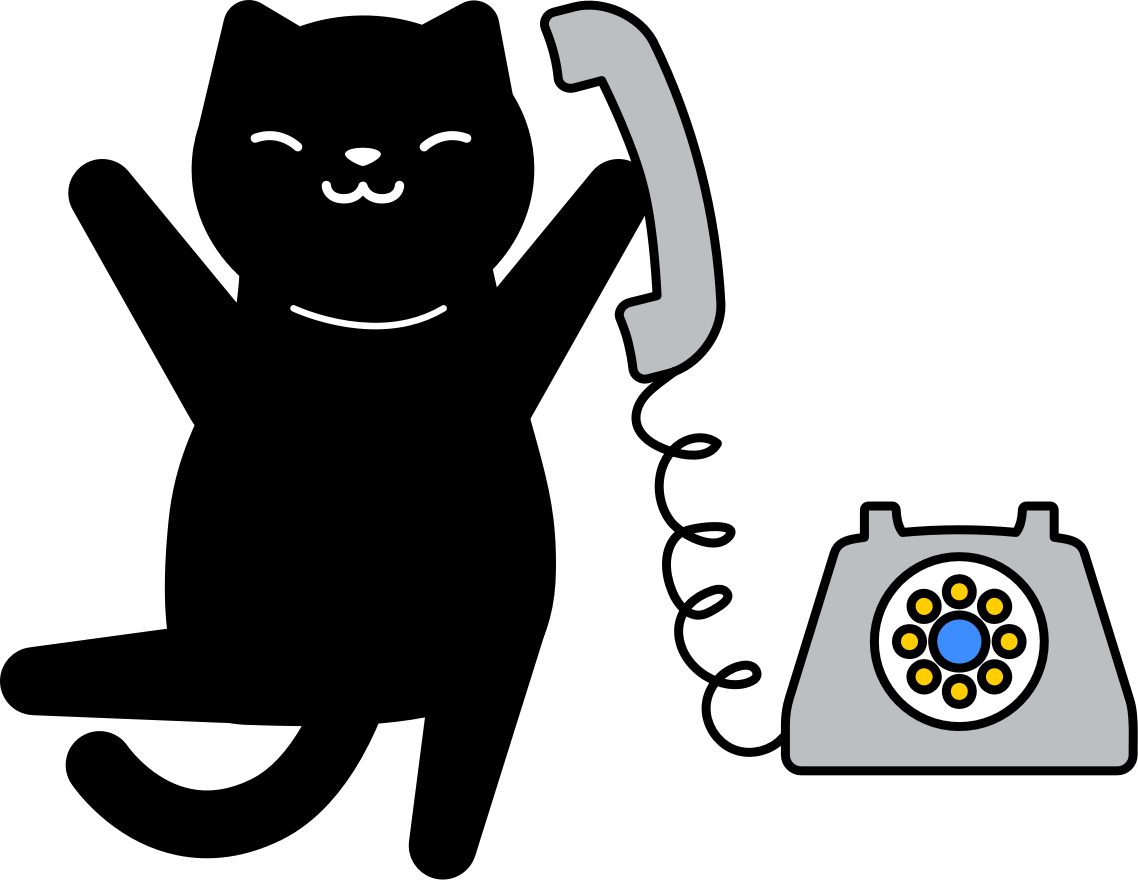How do I add a video to my template?
Video scenes allow you to add a video element to the background layer of your template. The video can be made to play out completely or stop when the scene ends.
Create a Video scene
- Head to your template
- Select Video from the Type dropdown menu at the bottom right
- Click Add Scene
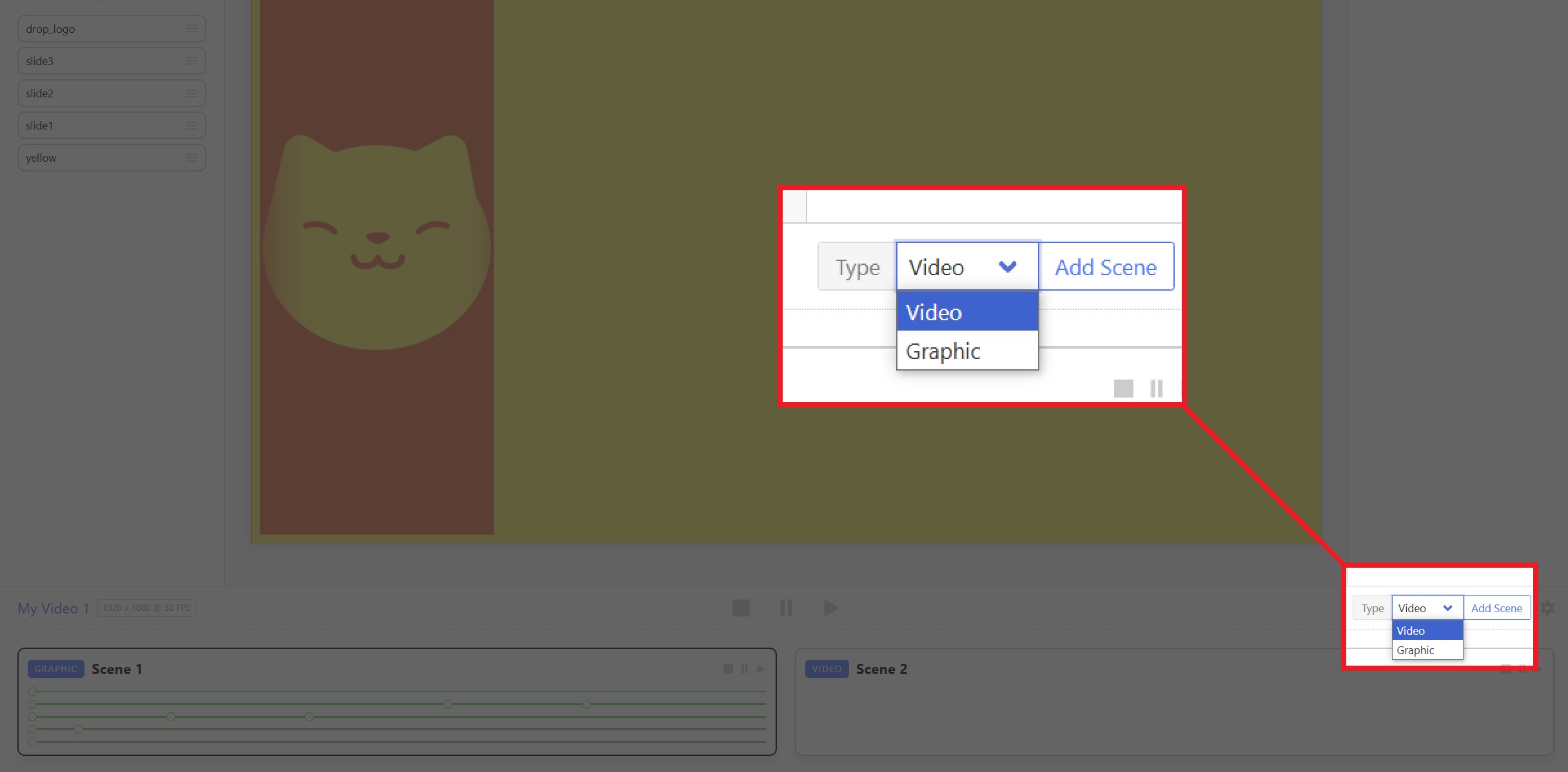
This will give you the option to Upload Media File to the scene.
Change scene type to Video
If your scene is a Graphic type and you want to change it to Video:
- Click the gear icon ⚙️ at the bottom right to access scene management
- Click the dropdown menu on the scene you want to change to select Video

Note: Clipcat only accepts MP4, MOV, and M4V as compatible video formats
Have a question?
Browse the help docs or get in touch with our customer support team anytime