Clipcat's Crash Course to Designing Lower Thirds (+ Video Template Guide)
Contents
Video marketing is a precarious balancing act—you always have to consider how to catch viewers’ eyes without being too obnoxious about it, how to provide just enough information without overloading them, and how to lead to the desired conclusion within a reasonable amount of time. Great marketers are able to pull from the information they have and present it in a way that strikes a chord in their audience. A lot of the time, part of the job is adding context to ensure nothing is lost in translation. And a key part of that: lower thirds.
Lower thirds are text or graphic overlays that exist to provide additional context on the bottom portion of the screen. They can display many types of information, such as names, subtitles, quotes, and even calls-to-action (CTAs). And if you’re using templates to dynamically render videos with lower thirds, knowing how to strategically place these elements is crucial.
This quick guide will guide you through the basics of lower thirds: what they are, what to consider in the design process, and how to set them up with Clipcat.
Let’s dig in!
What Are Lower Thirds?
Lower thirds are text- and occasionally graphic-based overlays that provide additional context to the main image on screen. As the term indicates, they’re usually placed in the lower third region of the screen where they don’t obscure much and aren’t at risk of being cropped.
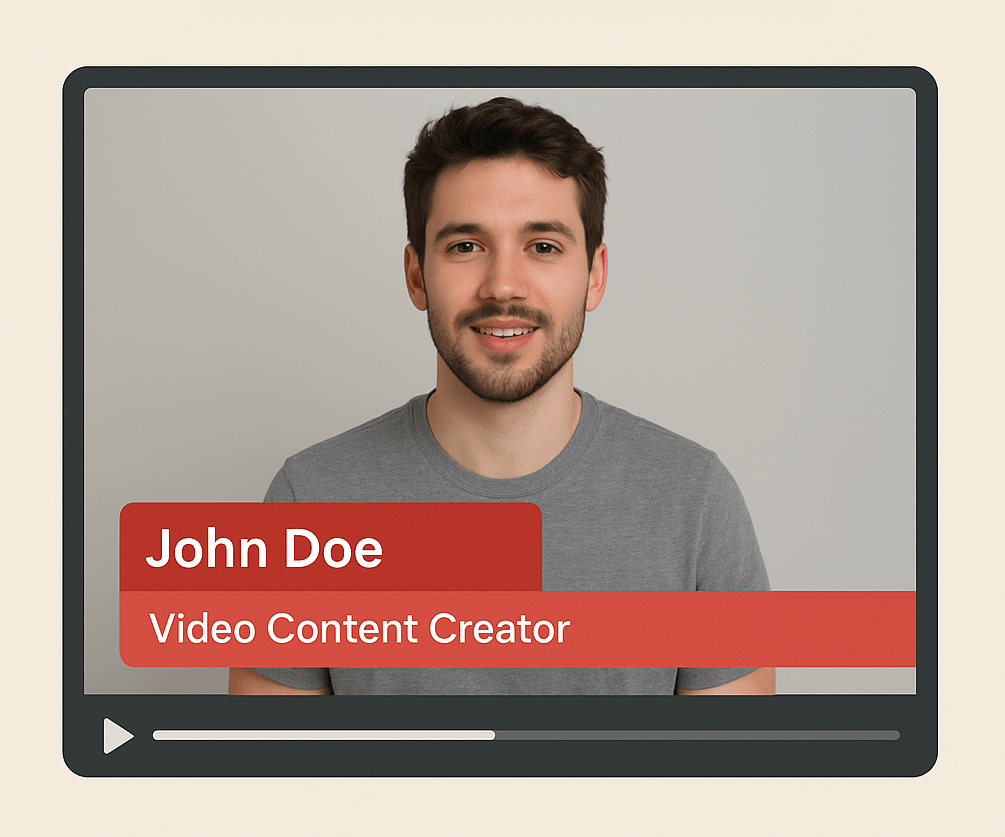
Because of their versatility, lower thirds are used in a variety of content types including:
- Social media videos
- Broadcast television
- Webinars and events
- Films
The contents of a lower third should provide supplemental context, offering secondary information that enhances but does not replace the primary visual content. They might contain information like:
- Names and titles
- Locations
- Closed captions (CC)
- Pull quotes
- Social media handles
- Secondary graphics
- Calls to action (CTAs)
Lower thirds can be simple single tiers, but they can also be hierarchically structured, such as when they are used for a presenter’s and title. Design cues like different font sizes, weights, and colors help ensure the most important information stands out first.
What to Consider When Designing Lower Thirds
Designing effective lower thirds comes down to thinking like a viewer. But to get started, here are some key considerations to remember:
1 - Relevance and Context
Lower thirds are a delicate design element that add context without overwhelming the viewer. The information you choose should be supplementary, providing insight that enhances the main visual narrative without competing for attention.
Before adding any text or graphic, consider whether the information truly contributes to the viewer's understanding of the main message. If the content doesn't provide meaningful context or support the primary message, it may be better to omit it entirely.
On the flip side, information that is crucial to the context deserves its own moment. Consider letting this type of content stand on its own to reinforce the importance of the messaging.
2 - Information Density and Readability
Balancing the amount of information with screen time is crucial for effective lower thirds. The content must remain on screen long enough for viewers to read and comprehend it comfortably—typically long enough to be read at least twice. This is particularly important for text-heavy elements like pull quotes or closed captions.
Consider the complexity of information relative to viewers' reading speed. A test you can use is to create a fixed text box with a minimum font size, then test various content sets to ensure the information remains legible and easily comprehensible within the designated space. Then, you’ll be able to establish a maximum character count for each scene.
3 - Design Accessibility and Legibility
Visual design plays a critical role in the effectiveness of lower thirds. Choose fonts that are clean, professional, and easily readable. When in doubt, opt for sans serif typefaces that maintain clarity at various sizes. Evaluate the size and placement of text and graphics to ensure they don't detract from the primary visual content.
When incorporating animations, aim for subtle, polished transitions that guide the viewer's eye without creating unnecessary distraction. Ensure all design elements are contained within the lower third of the frame and maintain sufficient contrast for easy viewing.
4 - Brand Consistency
Lower thirds should serve as an extension of your brand's visual identity. Every design element—from color palette and typography to visual style and logos—should align seamlessly with your established brand guidelines. This consistency helps reinforce brand recognition and creates a professional, cohesive viewing experience.
Consider how each design choice reflects your brand's personality and messaging, ensuring that viewers can immediately associate the lower third with your brand.
5 - Technical Considerations and Platform Optimization
Different video platforms and viewing devices present unique challenges for lower thirds. Consider the potential variations in screen sizes, aspect ratios, and viewing conditions when designing your lower thirds. What looks perfect on a large monitor might become illegible on a mobile device.
Test your designs across multiple platforms and screen sizes to ensure optimal readability and visual impact. Additionally, consider how your lower thirds will appear with different background imagery, ensuring they remain clear and visible across various content types.
Meow Memo 🐱: If you’re creating videos for multiple platforms, design a template for each one containing identical objects. This will make it easy to set up simultaneous automated rendering runs with the same input data.
How to Add Lower Thirds to a Clipcat Template
Clipcat’s template editor makes it easy to maintain consistent lower thirds. Log into your account (or sign up for a free trial—no credit card required! 🥳), and follow these steps:
Step 1 - Create a Template
Navigate to the Templates tab, and scroll to the bottom. Click Create a Template. You’ll then be on a template page where you can make edits and view rendered videos.
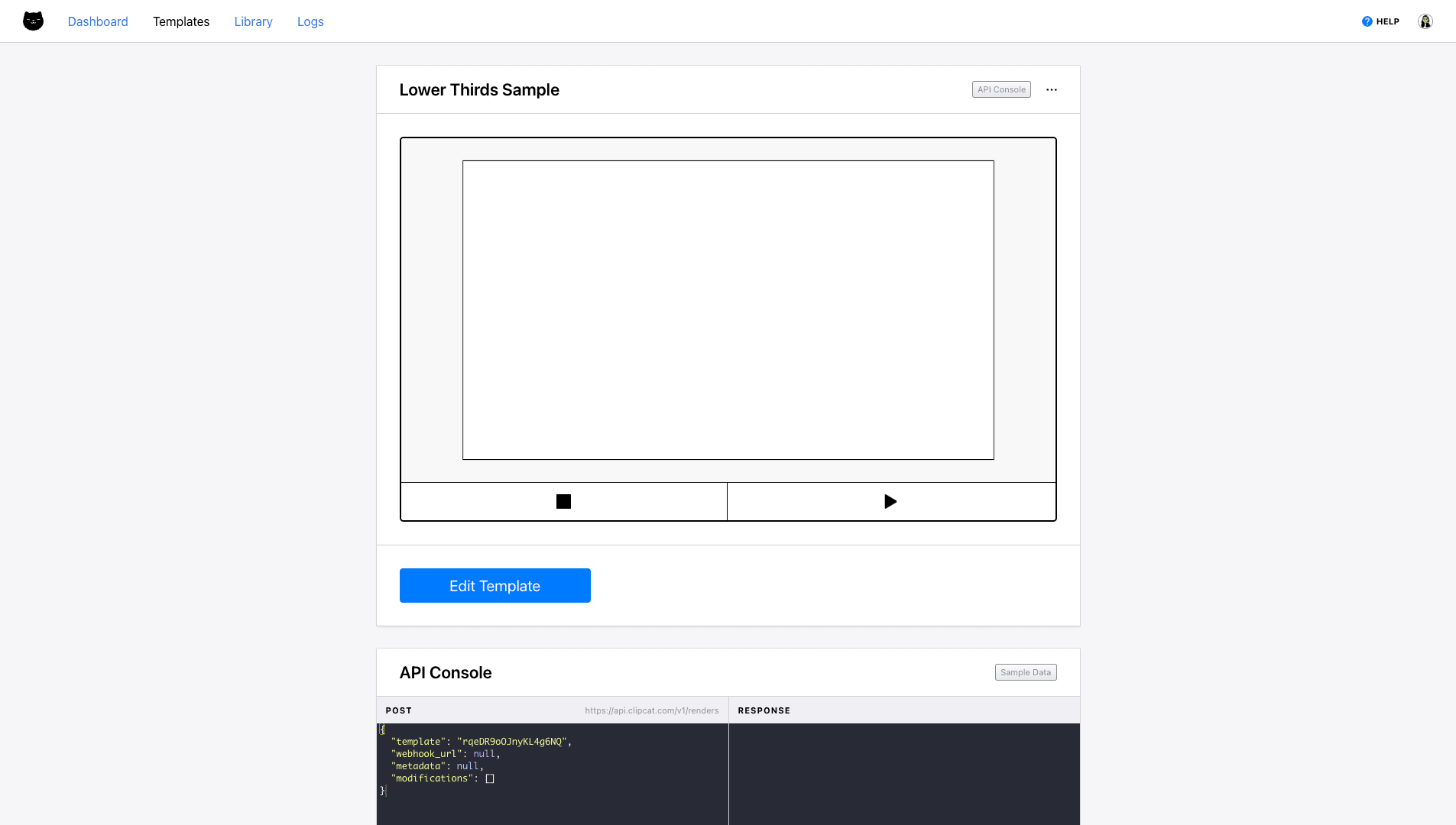
Step 2 - Add Lower Third Objects
From your template page, click Edit Template. You’ll then be on the editor, where you can add objects, keyframes, and scenes as needed.
Add rectangles, circles, or text as needed in the editor until you have all the elements you need to make up your lower third.
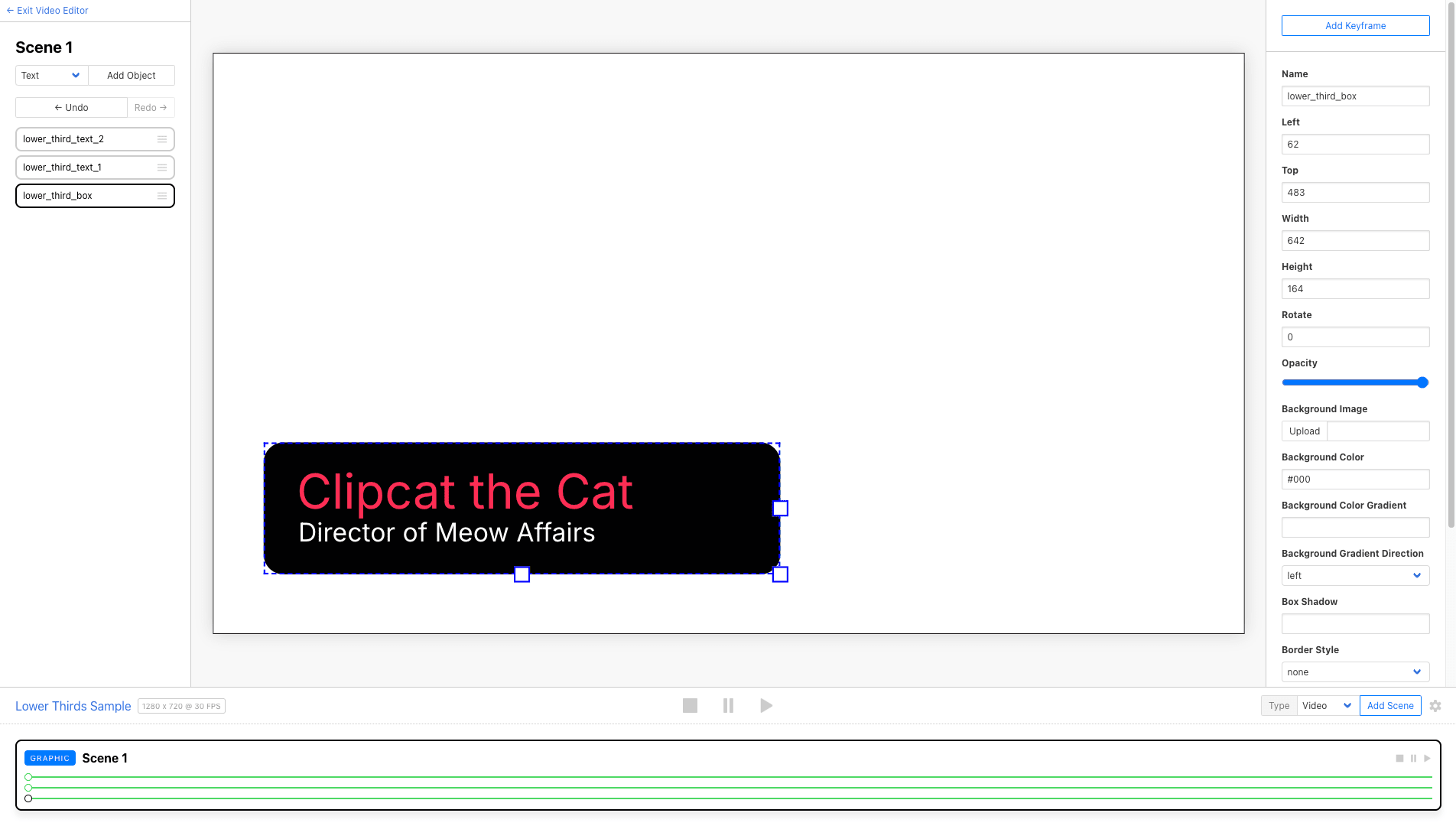
Meow Memo 🐱: For simple, one-tier lower thirds, a single text box works well. But when you're designing two or three-tier layouts, break things up—create separate objects for each text tier and the background to give yourself more flexibility and smoother animations.
It can be helpful to upload sample media (whether a video or image) to ensure your lower third isn’t obstructing the main context.
If you’re new to the tool, our basic guide to customizing a Clipcat template will help you get started!
Step 3 - Add Animations
Once you have all the elements you need on the page, it’s time to animate. Remember that for lower thirds, subtlety is key. Add keyframes to your objects so they can glide or fade into the frame.
We have some animation guides to help you create text effects:
- How to Create Animations in Clipcat Templates (Fade In, Zoom In, and More)
- 5 Dynamic Text Animations You Can Add to Your Clipcat Videos [+ Templates!]
With them, you can create videos like this:
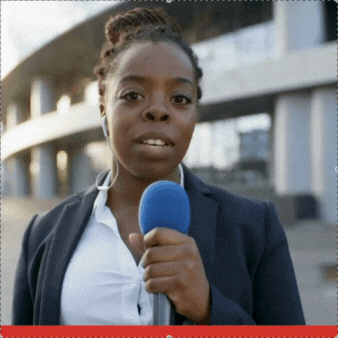
Play around until you find the animation that seamlessly compliments your video.
Conclusion
Lower thirds are powerful visual tools that can transform your video content by providing context, enhancing brand identity, and supplementing viewer understanding. By thoughtfully designing these overlays with relevance, readability, and brand consistency in mind, you can create more engaging and professional video experiences. With Clipcat's intuitive template editor, crafting stunning lower thirds has never been easier!

